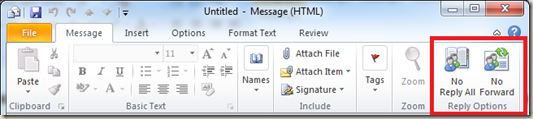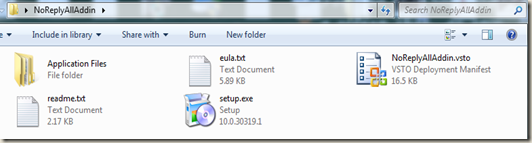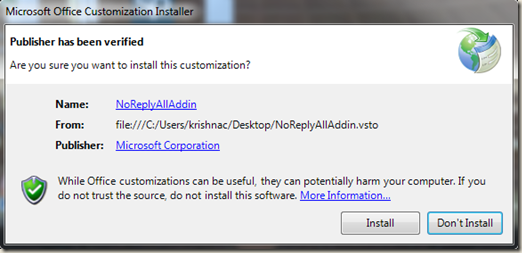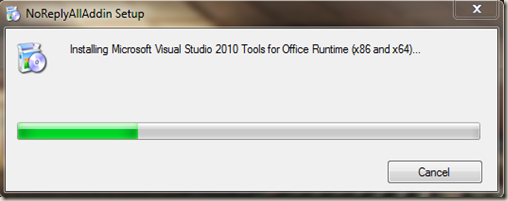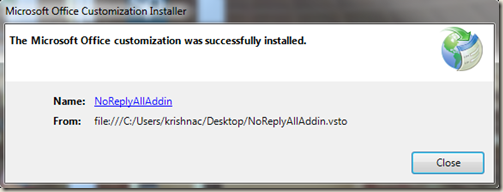2. Use left click to interact with your device.
3. Use Ctrl+R on keyboard to Rotate the screen
4. You can also Use Ctrl+P to Wake your device.
https://www.youtube.com/watch?v=vuTdxa-w1js
Because Professionalism is more than consumption, it is contribution
Here is an animated map from Business Insider that shows all the Undersea Cables that power the global internet
It is more than 150 years since first undersea cable was laid
Map shows all the 300 cables stretching 8.8 Kilometres or 550,000 miles, equivalent distance of circling Earth 22 times that transmit 99% of total internet traffic on the Globe
Longest cable being 38,624 Kilometres or 24,000 miles from Germany to Korea with 39 landing points
Watch how these cables are laid in below video
Below video shows how are these cables are repaired
Here is a nice video that explains what is USB Type C that is being increasingly seen in most of the new devices these days
CherryMusic is a open source music streaming server that can play your personal music collection on almost any device with a web browser. It is written in python and is very light weight.
CherryMusic can be installed on Raspberry PI to create a personal web based music station that can be used on any device of our choice and be central repository of all the music you like.
So, below is the list of what we need to build our own personal music streaming server
1. Raspberry PI
2. PiBang Linux Server (Any Linux distro will do, I prefer Pi Bang based on Raspbian)
3. CherryMusic – Download it from here
Burn PiBang Server to SD card and boot your RPi.
Update Linux on RPI and install prerequisites for CherryMusic Server
apt-get update && apt-get -y upgrade && apt-get install -y imagemagick vorbis-tools lame flac python-mutagen
Use wget and download the latest CherryMusic Master branch from GitHub and unzip the master.zip
Make a folder on your RPi and upload your music collection. I have it on /music folder
mkdir /music
now cd to unzipped CherryMusic folder and run below command to setup CherryMusic
python cherrymusic --setup --port 8080
It will ask to download cherrypy, key in y and press enter to continue with installation
Now point your browser to http://rpi-ipaddress and you will be presented with the below setup screen.
Key in /music/ (or any other folder that has your music collection) in the Media base directory, leave the rest as defaults and click on Save Configuration and start CherryMusic
Wait for the Setup to complete, it would take few seconds
Once the setup is complete you will be greeted with the below login screen.
I have admin as default username and password. Login and enjoy your music on all your devices. You can even port forward or NAT your RPi and listen to your collection anywhere as long as you are connected to internet.
I was able to play music simultaneously on 4 different devices on my home wifi with no issue
1. Windows 8.1
2. Blackberry
3. Android
4. Acer Iconia Tablet
Reference-
1. http://www.fomori.org/cherrymusic/Setup%20Guide.html
2. https://github.com/devsnd/cherrymusic/tree/master
3. http://raspberrypihelp.net/tutorials/44-raspberry-pi-cherrymusic-music-streaming

As per the announcement by Mark, phones based on Ubuntu for Phone should be available in the market somewhere during last quarter of 2013 or first quarter of 2014
Citrix recently released new version of XenServer a Hypervisor based on Xen, originally a research project at the University of Cambridge. With the new XenServer 6.1 we get live Storage XenMotion (Not Available in Free Edition) to migrate VMs between Hosts and Pools without shared Storage. With this release we also get new version of System Centre Integration Suite and Performance Monitoring supplemental pack.
It is necessary that we update these supplemental packs when ever we update XenServer. In general we provide Install Media of the supplemental packs when asked for while installing XenServer or by using xe-install-supplemental-pack command.
The easy way is to slipstream the supplemental packs to the XenServer Install media and perform the update or installation. Below are simple steps to slipstream XenServer install media with supplemental packs.
1. Copy or extract all files from XenServer install media to a folder. Mine is XenServer6.1
2. Create one folder for each supplemental pack inside above folder. In my case I am using Integration suite and Performance monitoring supplemental packs and created two folders named packages.integration-suite and packages.perf-monitoring following Citrix’s naming convention for XenServer folders as shown in below screenshot.
3. Copy or extract all the files of supplemental packs to respective folders created above.
“Better is possible. It does not take genius. It takes diligence. It takes moral clarity. It takes ingenuity. And above all, it takes a willingness to try”He says Medicine has become very complex today and we need pit crews with checklists as in other fields of technology to make it better.
ls: cannot access kmod-hyper-v-rhel6-43.1.x86_64.rpm: no such file or directory
ls: cannot access hyper-v-rhel6-43.1.x86_64.rpm: no such file or directory RPM’s are missing
mount /dev/cdrom /mediacd /media./install.shreboot
vi /etc/sysconfig/network-scripts/ifcfg-eth0
DEVICE="eth0"
ONBOOT="yes"
HWADDR=
TYPE=Ethernet
BOOTPROTO=dhcp
NAME="System eth0"
EscShift + :wqEnter
vi /etc/sysconfig/network
NETWORKING=yes