At some point in time everyone who work with Windows would need to reset or clear password of built-in administrator as it was not accessed for long time or it was removed from Domain and no one remembers the password. Many would reinstall Windows in this situation not knowing how to crack the password. In this post we will see how to clear forgotten local administrator password on Windows using free Offline NT Password & Registry Editor.
Offline NT Password & Registry Editor is 4 MB CD based on Linux which contains things needed to reset the passwords on most Windows systems for free. The CD can also be installed on a USB drive and floppy disk as well by following the instructions on the site.
Download the latest version of Offline NT Password & Registry Editor from here. Burn a CD or create a USB or Floppy which ever is suitable for you and configure your system to boot from that device.
When the systems boots from Offline NT Password & Registry Editor the screen would look like the one below with a boot prompt.
Press Enter to proceed to the next screen which would ask for the disk which has Windows installed. It would list all the Windows Partitions on the drive with numbers next to them. Key in the number corresponding to the Windows Partition on your system and press. You also have other options to fetch drivers from floppy if Offline NT Password & Registry Editor did not recognize your drive.
I am using it on a Windows 2008 R2 server installed on a drive with 100 MB System Recovery Partition and 20 GB Windows System Partition, so I Key in numeric 2 and press Enter to proceed.
If everything goes fine it would recognize the path to the registry directory (Windows/System32/Config) and we just need to press enter to proceed
Now it will ask to select the part of registry to be loaded for editing. Since we want to reset or clear password of Windows administrator, we have to select the default selection which is SAM (Security Accounts Manager) by pressing enter.
We will now be presented with the prompt to select the action to either edit user data or load Registry Editor with full write support. We will select default option to edit user data by pressing enter.
It will now list all the users found in the SAM database and prompt to select the user and by default Administrator is selected. If we want to select another user we have to key in the user as displayed in the list including capitals and press enter key.
After we select the user, we will be prompted to select an action from options to clear password, set new password, add administrator privileges etc.
Key numeric 1 and press enter to clear the password
Once the password is cleared we can proceed to quit by keying in ! (exclamation mark) or select different user for other actions
Now key in q to quit
Enter y and press Enter to write the changes
Now key in n and press enter to quit the application and press Ctrl+Alt+Del to reboot to Windows and you should be able to login as the administrator or user without any password prompt
Click here to go to Offline NT Password & Registry Editor home page
Click here to download Offline NT Password & Registry Editor CD ISO
![SavePageAsPDF[2]](https://blogger.googleusercontent.com/img/b/R29vZ2xl/AVvXsEiu7RGb8FQNGO3ilbzOdnOABXCgQXc5a-ZbO9gw4qfe84MWiYfw1_-1s6kz5AEBWTRHqNEPXC-rH1A4fC3QrQ0LLMD43cgd6GEKgJqEgRcfjR066UamV8fdO9GkreASP0dmnReIvw/?imgmax=800)










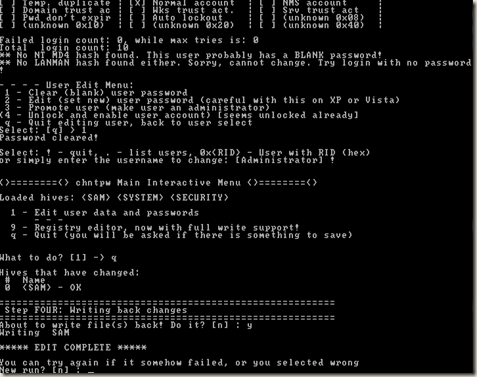








A Windows Password Reset Disk could do all the job for you, it can reset your lost or forgotten Windows password safely and quickly without login, you can create a Windows password reset disk with the tool "Windows Password Breaker", then reset your password.
ReplyDeleteThe problem with Windows Password Reset Disk is that you have to create the reset disk before the password is lost
ReplyDeleteWhat about a small tool called KON-BOOT. Rather than cracking a Windows password, KON-BOOT bypasses it and lets you into the computer without typing one in. Then, when you restart, everything is back to normal, that is, everything you didn’t change for the computer prank.
ReplyDelete