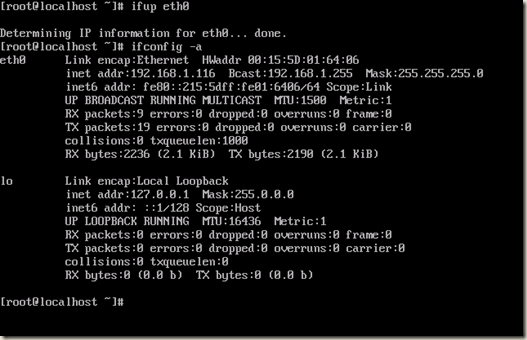CloudWatch an AWS service provides rich set of tools to monitor health and resource utilization of various services on AWS. These metrics can be used to trigger an alarm, send notifications, even trigger actions based on these alarms.
One main metric that is missing from default CloudWatch metrics is Memory utilization of EC2 instances. Since AWS does not have access to EC2 instance at the Operating System level, only CPU, Network utilization, IO and other metrics that can be monitored through Hypervisor layer are available by default in AWS Console.
AWS provides a set of scripts that utilize CloudWatch API to send Memory Utilization info and make use of CloudWatch features to monitor and take action if alarms are raised.
The process of sending these custom metrics are different for Linux and Windows Instances. Even the process of installing pre-requisites on different Linux distributions is slightly different.
In this post we will see the process of installing and configuring CloudWatch Custom Metrics for Redhat derived Linux Distros, mainly RHEL, Amazon Linux and CentOS along with Windows to monitor Memory Utilization of the EC2 instance
Updated (27-March-2016) – Added Commands for Ubuntu Linux
List of all commands run on Linux are also available at the end of the post for easy
reference.
Step –1
Create an IAM user with access key. We do not need password or console access to this user.
Copy and keep the Access key handy as we would need this every time we configure custom metrics to be sent to CloudWatch
![image_thumb[32] image_thumb[32]](https://blogger.googleusercontent.com/img/b/R29vZ2xl/AVvXsEi6Qr5BYJlbxtRehxA2HB2auc9jBJ9mK4Qu7ZlmZeROwOQ02Vk9KUf7Nr8loKjoMwk1tuB809tVSDGbqWRnUudm0zbofKh7Aqs7u0buAno9kqPY1IR4QPigKzR2QG9e2bZFkwspcA/?imgmax=800)