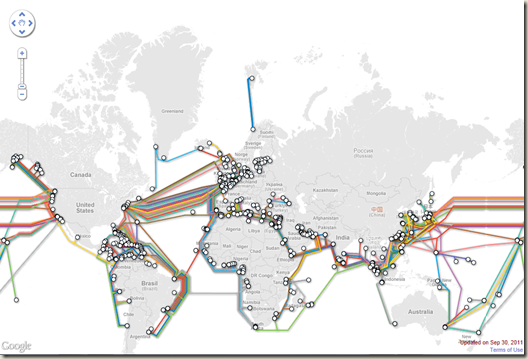There are many tools available on internet that help create a bootable USB/Flash drive to install Windows 7. But if you are running Windows 7 we can use built-in tools like diskpart to create a bootable USB drive without any third party tools.
All you need for this is a Windows 7 or 2008 R2 machine, a USB Flash drive with minimum of 4 GB capacity (Note that all data on this drive will be erased), Windows DVD and privilege to run command prompt in elevated mode.
Note:This post assumes you have only one physical hard disk on your machine and no other USB disks attached
First attach a USB flash drive to your system and if auto run kicks in close all related windows.
Fire up an elevated command prompt, invoke diskpart by typing diskpart at the command prompt and key in below commands one by one
list disk
select disk 1
clean
create partition primary
list partition
select partition 1
active
format quick
assign letter=m
exit
This finishes the USB disk preparation. Now key in the below command to copy the installation files of Windows 7/8/2008/2008R2/Server 8 to the above USB disk. Replace X: in below command with path to Windows installation files on hard drive or DVD drive on your machine
xcopy X:\*.* /s/e/f M:\
When the last command finishes, a bootable USB disk with Windows installation files is ready