Today my backup administrator came to me saying that he was getting a black logon screen in one of the storage server running Windows 2003. He said C drive was full and so he disabled Windows Search and moved its database to D drive from all users folder in C drive.
When I tried to login, below was how logon screen of mstsc (Remote Desktop) looked like
I was able to login with the help of TAB key and everything was working perfect. Found that Windows Search database was still holding GBs of space in C Drive and drive was full. Uninstalled Windows Search, restarted server thinking this could solve the issue. But it didn’t.
Little bit of Google-ing took me to a link which had solution to this problem. A bug in Windows 2003 Server causes this issue by changing all default color settings to black when the system drive is full.
Below screenshot shows how the registry looks like when default color settings are set to black.
To check this, open registry editor by typing regedit in run from start menu and press enter.
Navigate to [HKEY_USERS\.Default\Control Panel\Colors] registry key.
Notice all Data column values are set to “0 0 0” representing black.
The solution is to replace these zeros to original color values. This can be done by changing each value manually or by creating a .reg file.
Warning: Modifying Registry incorrectly will create serious problems which might force you to reinstall Windows. Modify registry at your own risk or do not attempt to modify if you do not know what you are doing.
Copy below text to notepad or any text editor of your liking and save it as a .reg file.
Windows Registry Editor Version 5.00
[HKEY_USERS\.Default\Control Panel\Colors]
"ActiveBorder"="212 208 200"
"ActiveTitle"="10 36 106"
"AppWorkSpace"="128 128 128"
"Background"="102 111 116"
"ButtonAlternateFace"="181 181 181"
"ButtonDkShadow"="64 64 64"
"ButtonFace"="212 208 200"
"ButtonHilight"="255 255 255"
"ButtonLight"="212 208 200"
"ButtonShadow"="128 128 128"
"ButtonText"="0 0 0"
"GradientActiveTitle"="166 202 240"
"GradientInactiveTitle"="192 192 192"
"GrayText"="128 128 128"
"Hilight"="10 36 106"
"HilightText"="255 255 255"
"HotTrackingColor"="0 0 128"
"InactiveBorder"="212 208 200"
"InactiveTitle"="128 128 128"
"InactiveTitleText"="212 208 200"
"InfoText"="0 0 0"
"InfoWindow"="255 255 225"
"Menu"="212 208 200"
"MenuText"="0 0 0"
"Scrollbar"="212 208 200"
"TitleText"="255 255 255"
"Window"="255 255 255"
"WindowFrame"="0 0 0"
"WindowText"="0 0 0"
I used notepad++ to save it as LogonColors.reg and below is the screenshot
Now just double click on the .reg file which will ask for confirmation. Click Yes.
You will get a confirmation that registry is edited successfully. Click OK.
Now logoff and re-login. Everything should be normal.
Reference:
http://www.tinyint.com/index.php/2009/06/22/black-login-screen-showing-logo-in-windows-2003/
Microsoft Support KB Article - http://support.microsoft.com/kb/906510


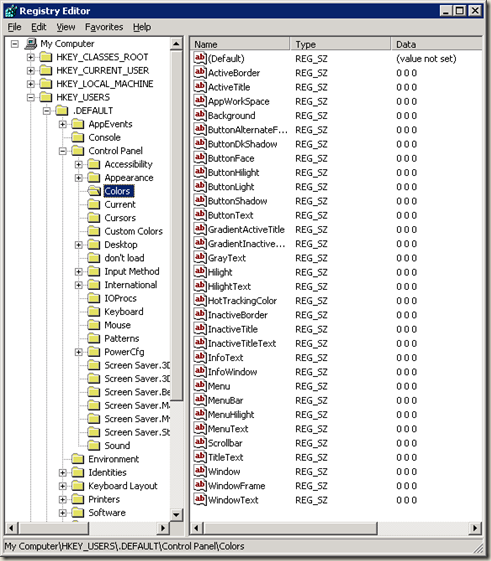

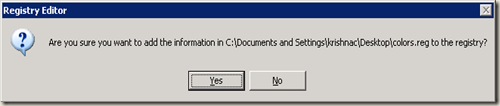









That worked like a charm! It Fixed the issue. Thanks!
ReplyDelete